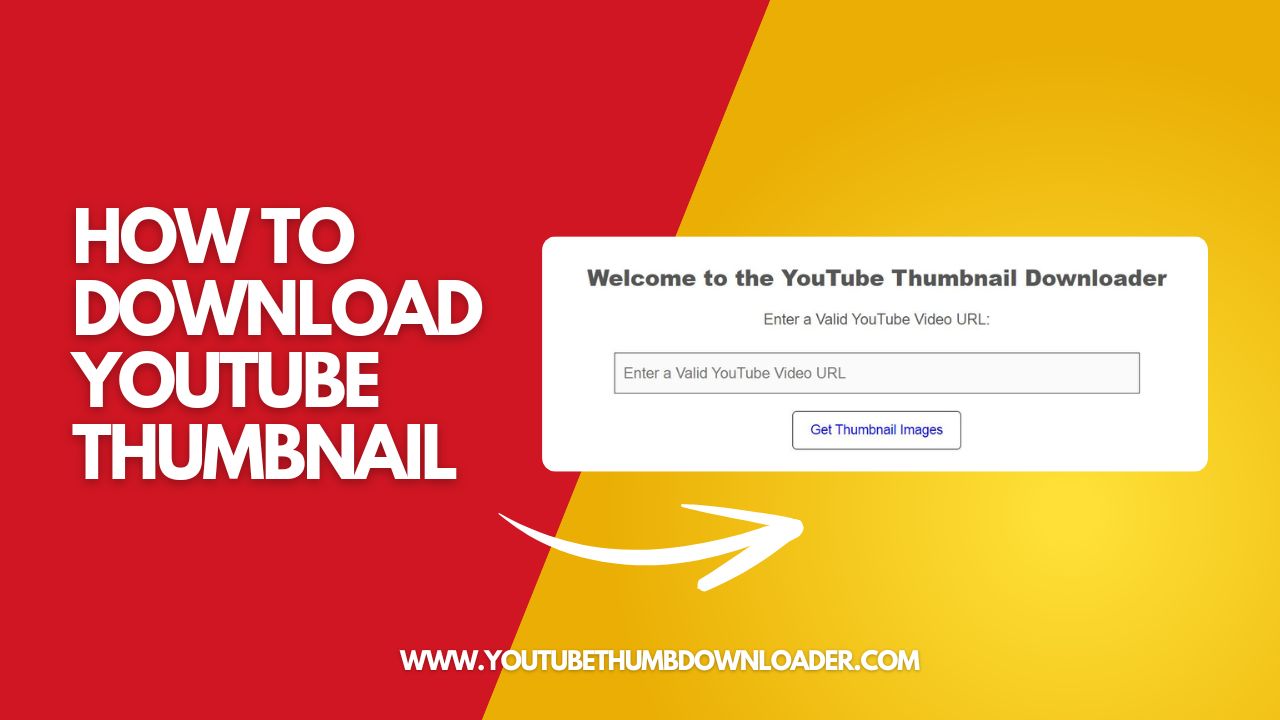In this post, we will learn how to download YouTube Thumbnail. Here you will find out how to download YouTube video thumbnails in high quality using free tools and manually. You can use any of these methods to download the thumbnail of any YouTube video.
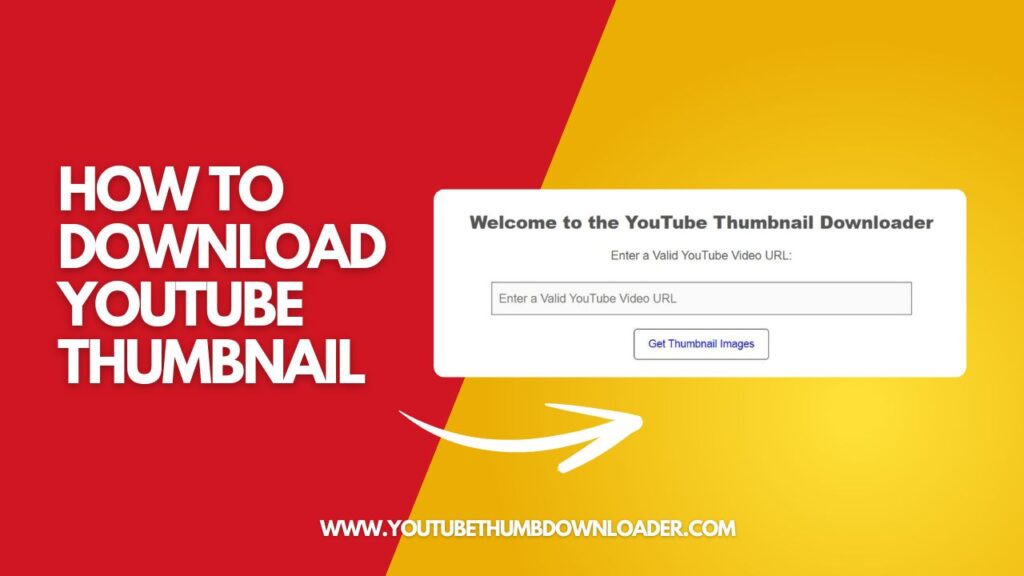
What is a YouTube Thumbnail?
A YouTube thumbnail is a small image that appears next to the video on YouTube search results, recommended lists, and social media. It acts as a visual representation of the content and is often the first thing viewers notice when deciding whether to watch a video. YouTube allows creators to upload a custom thumbnail or automatically generate one from the video footage.
Why Download YouTube Thumbnails?
There are several reasons why you might want to download YouTube thumbnails:
- Creative inspiration: If you’re a video creator, analyzing successful thumbnails can give you ideas for your channel.
- Marketing and promotion: You can use thumbnails in your marketing materials, blog posts, or social media campaigns.
- Competitor analysis: If you’re researching your competition, downloading their thumbnails can help you study their branding and design choices.
How to Download YouTube Thumbnails: Step-by-Step Instructions
Step 1: Copy the YouTube Video URL
To begin, go to the YouTube video for which you want to download the thumbnail. Once you’re on the video page, copy the URL from the address bar of your web browser.
Example:
https://www.youtube.com/watch?v=EXAMPLE123
Step 2: Extract the Video ID
From the video URL, identify the video ID, which is the unique string of characters that follows v= the link. In the example above, “EXAMPLE123” is the video ID. You’ll need this ID to access the video thumbnail.
Step 3: Use a Thumbnail Downloader Tool
One of the easiest ways to download YouTube thumbnails is by using an online tool. We recommend using YouTube Thumb Downloader for a fast and hassle-free experience.
Here’s how to use it:
- Paste the video URL: Go to YouTube Thumb Downloader and paste the YouTube video link into the input field.
- Click “Download Thumbnail”: After entering the link, click the “Download Thumbnail” button. The tool will automatically fetch the thumbnail for you.
- Select the resolution: You’ll be presented with different resolution options. Choose the one that best suits your needs.
- Save the image: Once you select your preferred resolution, right-click on the image and select “Save image as…” to download it to your device.
Step 4: Manually Downloading a YouTube Thumbnail
To download YouTube thumbnails manually, you can follow these steps:
Method 1: Using Video URL
- Get the Video URL: Copy the URL of the YouTube video from your browser’s address bar. For example:
https://www.youtube.com/watch?v=VIDEO_ID - Extract the Thumbnail URL: You can use the following format to access the thumbnail directly:
- For the default thumbnail:
https://img.youtube.com/vi/VIDEO_ID/default.jpg - For the medium-quality thumbnail:
https://img.youtube.com/vi/VIDEO_ID/mqdefault.jpg - For the high-quality thumbnail:
https://img.youtube.com/vi/VIDEO_ID/hqdefault.jpg - For the maximum quality thumbnail (if available):
https://img.youtube.com/vi/VIDEO_ID/maxresdefault.jpg - Replace
VIDEO_ID: In the above URLs, replaceVIDEO_IDwith the actual ID of the YouTube video. The ID is the part of the URL afterv=, for example, inhttps://www.youtube.com/watch?v=abcdefghijk,abcdefghijkis the video ID. - Download the Thumbnail: Open the URL in a new tab. Right-click on the image and select “Save image as…” to download it.
Example
If the video URL is:

https://www.youtube.com/watch?v=3JZ_D3ELwOQ
The URLs for the thumbnails would be:
- Max:
https://img.youtube.com/vi/3JZ_D3ELwOQ/maxresdefault.jpg - Default:
https://img.youtube.com/vi/3JZ_D3ELwOQ/default.jpg - Medium:
https://img.youtube.com/vi/3JZ_D3ELwOQ/mqdefault.jpg - High:
https://img.youtube.com/vi/3JZ_D3ELwOQ/hqdefault.jpg
https://img.youtube.com/vi/EXAMPLE123/maxresdefault.jpg
Open this URL in your browser to view the high-resolution thumbnail. From here, you can right-click the image and choose “Save image as…” to download it.
Best Online Tools to Download YouTube Thumbnails
While manually fetching thumbnails is effective, using a dedicated tool can save time and effort. Below are some of the best tools available:
YouTube Thumb Downloader
One of the most reliable tools is YouTube Thumb Downloader. This tool allows you to instantly download YouTube thumbnails in various resolutions by simply pasting the video URL.
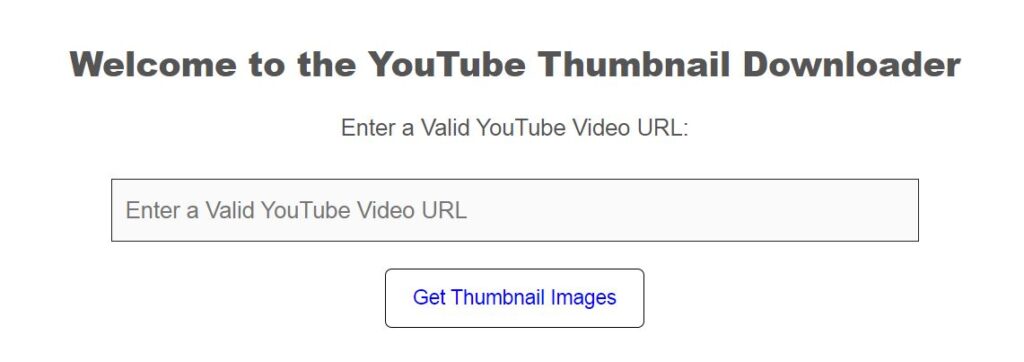
What are the Different YouTube Thumbnail Resolutions?
When downloading YouTube thumbnails, it’s essential to know that they come in various resolutions. Depending on your purpose, you may prefer one size over another. Below are the common resolutions available for YouTube thumbnails:
- maxresdefault.jpg: Full HD resolution (1920×1080 pixels), ideal for high-quality images.
- sddefault.jpg: Standard definition resolution (640×480 pixels).
- hqdefault.jpg: High quality (480×360 pixels), suitable for medium-quality images.
- mqdefault.jpg: Medium quality (320×180 pixels), often used for mobile devices.
- default.jpg: Default low-quality version (120×90 pixels).
The maxresdefault.jpg option is the best for most purposes, offering a high-quality image that can be used for professional designs or analysis.
Why Choose YouTube Thumb Downloader for Thumbnail Downloads?
YouTube Thumb Downloader is one of the most convenient tools available. It provides several key benefits:
- Speed: Instantly fetches thumbnails with no delays.
- High-Quality Options: Offers multiple resolutions, including the highest quality available for the video.
- Easy to Use: No technical knowledge is required; simply paste the link and download.
- Completely Free: There are no charges or hidden fees for using the service.
If you regularly work with YouTube thumbnails, this tool can save you time and effort while ensuring you get the highest-quality images available.
Ethical Considerations When Downloading YouTube Thumbnails
It’s important to remember that while downloading YouTube thumbnails for personal or analytical purposes is usually harmless, using these images without permission in a commercial context may violate copyright laws. If you intend to use the thumbnails for public or commercial use, be sure to either create your own or seek permission from the original creator.
Conclusion
Whether you need YouTube thumbnails for research, personal projects, or marketing purposes, downloading them is simple with the right tools. By following this guide, you can easily extract high-quality thumbnails using either manual methods or online tools like YouTube Thumb Downloader. Always ensure you use these images ethically, especially when using them for commercial purposes.